How to Play Community Servers in CS2
Author: Hawk Live LLC
Last updated:
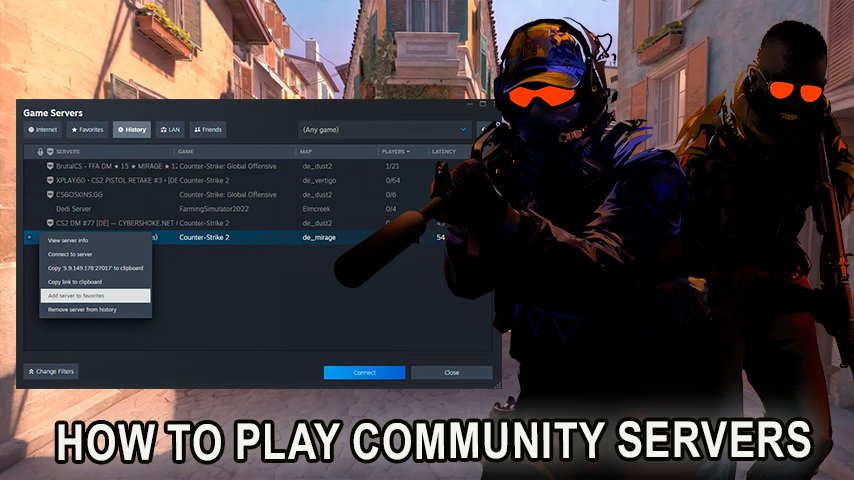
Counter-Strike 2 (CS2) has rapidly grown to be a fixture in the world of esports, attracting participants from every part of the globe. It is CS2’s animated community server scene which sets it out as being distinct. Community servers provide players with custom game modes, maps and play experiences that are tailored by players. This guide will explain what community servers are, how to join them and how to create your own.
What are Community Servers in CS2?
Community servers in CS2 refer to privately hosted servers where players can enter and engage in non-standard matchmaking game modes. These are operated by members of the public or organizations within the community who offer something different be it a new map or custom game mode such as surf or zombie escape, or even just different rules.
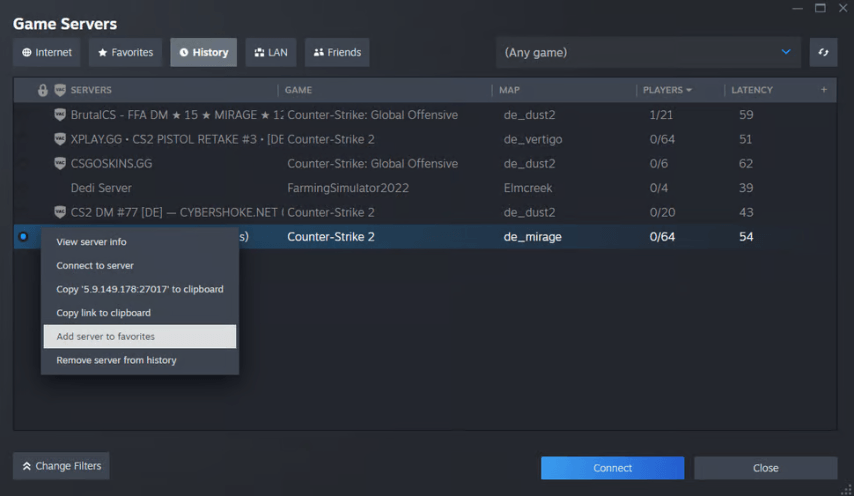 Credits: Prosettings.net
Credits: Prosettings.net
Community servers thrive on diversity and creativity offering places for experimental fun beyond those provided by official servers.
How to Play on Community Servers
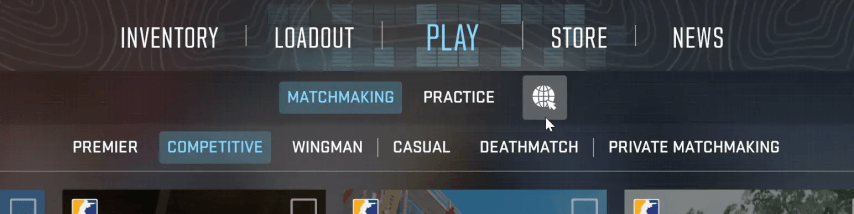 Credit: ProSettings.net
Credit: ProSettings.net
Playing on community servers in CS2 is straightforward. Here’s a step-by-step guide:
Launch CS2: Open your Counter-Strike 2 game from your preferred platform.
Navigate to the Server Browser:
On the main menu, look for an option that says “Community Servers” or “Server Browser.” This is where you will find the list of available community servers.
Browse and Select a Server:
The server browser will display a list of community servers. You can filter these by game mode, map, player count, and latency to find a server that suits your preferences.
Popular game modes include Surf, Zombie Escape, Jailbreak, and Minigames.
Join the Server:
Click on the server you want to join and hit the "Connect" button. Your game will load the necessary assets, and you’ll be transported to the server.
Enjoy the Game:
Once connected, you can start playing according to the custom rules and settings of the server. Each server may have its own set of commands and guidelines, so take a moment to familiarize yourself with them.
Creating Your Own Community Server
Making a community server of your own in CS2 enables you to shape the gaming experience according to your wishes. Here’s how to set up a server:
Choose Your Hosting Solution: Decide if you want to host the server on your hardware or use an external gaming server hosting service. Hosting services are preferable for better stability and uptime.
Install the Server Software: If locally hosted, download and install the CS2 dedicated server software. Follow Valve’s instructions on how to set up the server software on your computer.
Configure Your Server: You can customize your server settings by editing configuration files; some examples of these parameters are game modes, maps, player limits, and server rules. Make sure you have proper admin tools for managing players and enforcing rules.
Add Custom Content: Upload any custom maps, plugins or mods that you would like to include. Steam workshop is one of the best places where you can find content created by members of various communities.
Open Ports and Test: Check whether necessary ports (usually 27015 by default) are open on your router so that other players can connect with your server. Test the server as well as make sure everything is functioning properly.
Advertising Your Server: Spread your server information on community forums, social media and with friends to draw players. The most important thing is to actively promote it so that a lively community can emerge around it.
Caring for Your Server: Keep regularly refreshing your server with new content and patches. Interact with the people in your community and heed what they say about running the server without being boring.
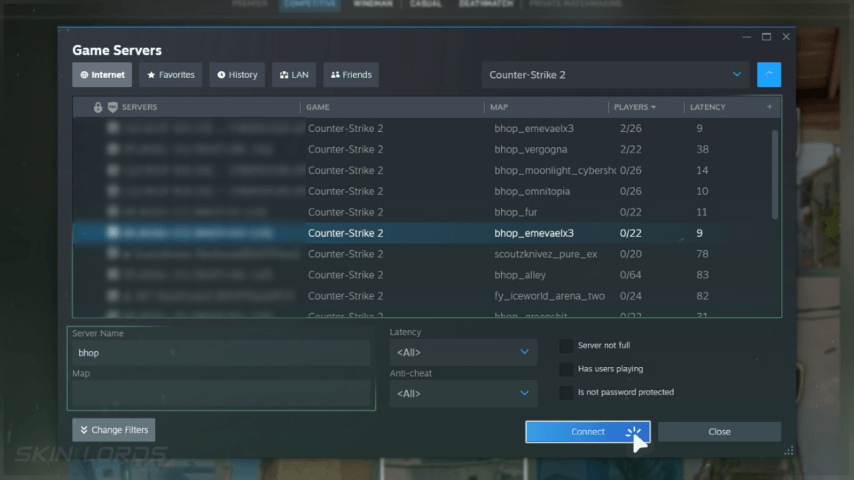 Credits: SkinLords.com
Credits: SkinLords.com
CS2’s Community Servers: The Heart of Fun and Creativity In this guide, you will learn the fundamental steps to improve your CS2 experience whether you are searching for a pre-existing server or designing one yourself.
If you've been struggling with community server errors in CS2, our guide will help you troubleshoot and fix common problems so you can get back to enjoying your favorite custom games.








